Using Custom Variables on Phishing Campaigns
Most of Symbol public templates have specific content that might look a bit weird when your users receive the emails. for that reason Symbol makes use of Custom Variables in order to allow admins to customize emails/landing pages with information that looks more familiar to users, but how can you use them? Let's see how it works:
Custom Variables allows you to replace some pieces of content in both the email template and landing page, you can set the value of a Custom Variable at the moment when you're creating a new campaign. If you don’t replace any variable, Symbol will just send emails using default values. Let's see the following examples:
By default the Email Subject and Sender Name could be modified on every template, however on the template below you could see that it has two custom variables with some default values that you can replace if you want, the custom variables are:
- Inviter Name
- Project Name
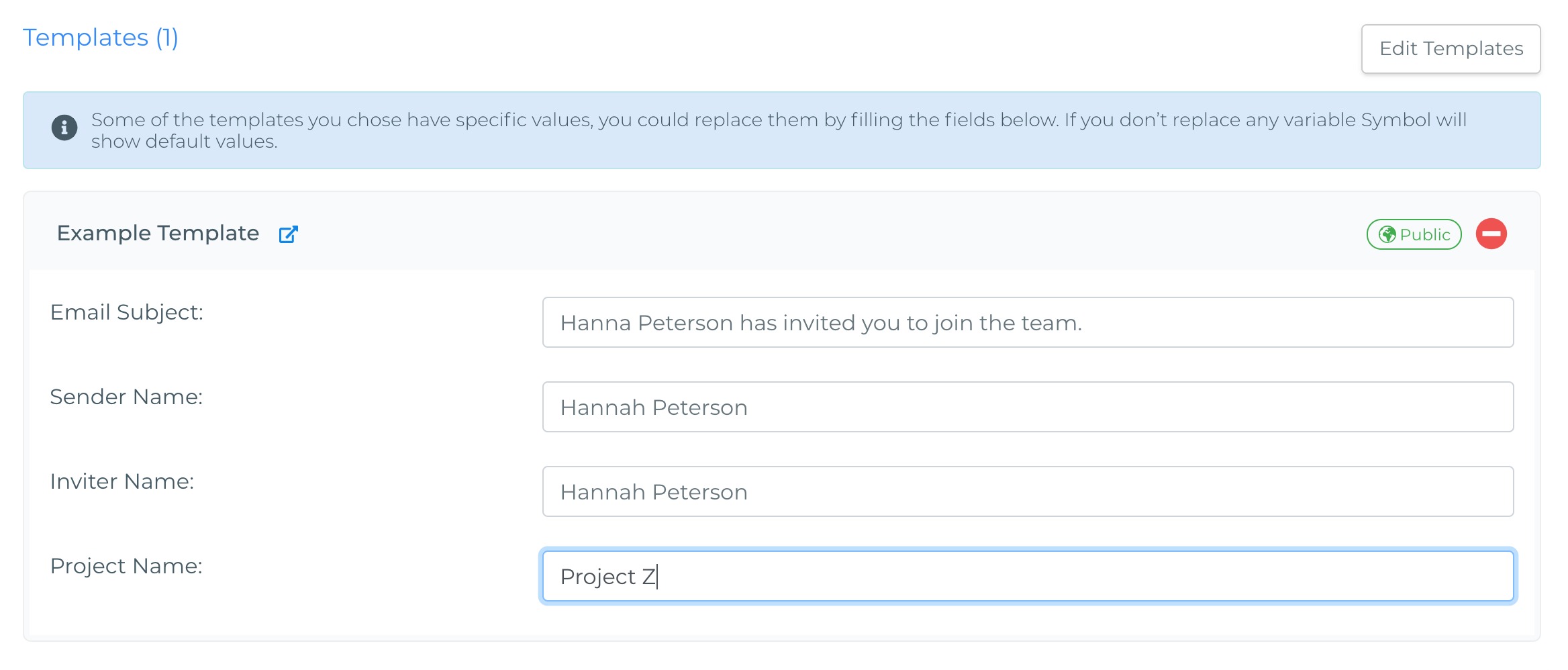
Let's see a comparison of how the email template looks on the Symbol app vs how the users receive it:
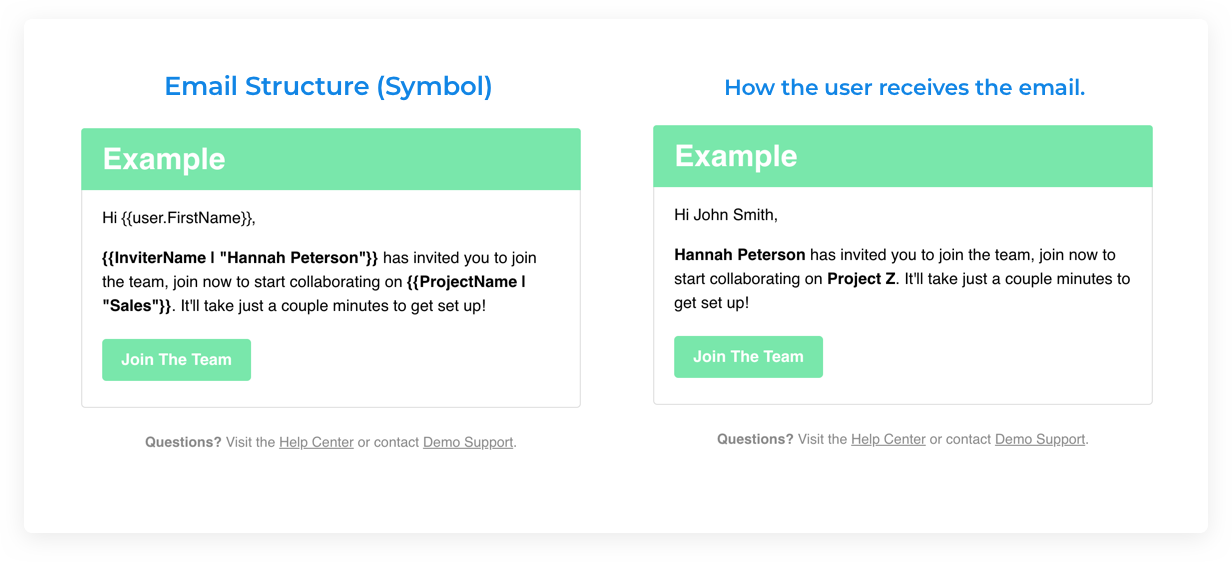
On the screen above the admin customized the name of the Project. Its default value was "Sales" and it was changed to "Project Z".
Important: Don't confuse Custom Variables with Placeholder tags. Learn the differences here
![logo_help.png]](https://knowledge.symbolsecurity.com/hs-fs/hubfs/logo_help.png?width=120&height=57&name=logo_help.png)