Learn how to manage user details such as reported phishing, training assignments, notifications, and more.
Users Details
By navigating to the Company Portal and clicking on the Users item from the left sidebar navigation, you can see the list of users in your company. If you click on the name of a user the app will display a detailed view of that specific user where you will be able to see information like:
- User Information like Name, Email, Categories, and others...
- Phishing Simulation Overview like Total Emails Sent, Bounced Emails, Opened Emails, Phish Clicks, or Times that attempted to share information on Phishing Templates.
- Training Assignments list and their statuses (completed, pending, and overdue).
- Ability to assign a course.
- Reported Phishing. (Learn more about this by clicking here).
- Manage Notifications
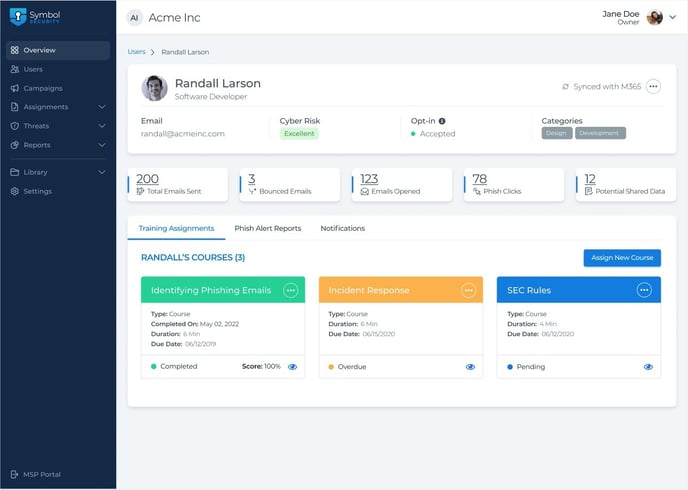
From this screen, Owners can also edit/delete the user or re-send the opt-in email by clicking on the "3 dots" icon located at the top-right side.
Note: All users' profile images are pulled from Gravatar.
User Portal Dashboard
The User Portal dashboard displays the list of pending and overdue assignments, providing users with a clear overview of their pending tasks. This feature allows users to stay on top on their training assignments.

If you don't have users in your list yet, remember that you can add them manually or importing a CSV file.
