Everything you need to know about training courses and how to assign them to users.
Assigning training courses to users is easy. By accessing the company portal expanding the "Assignments" tab from the left sidebar and clicking on "Training" admins will have access to the list of training assignments, from there, clicking the button "Assign Courses" will redirect them to the following screen where they can then assign multiple courses to users or group of users.
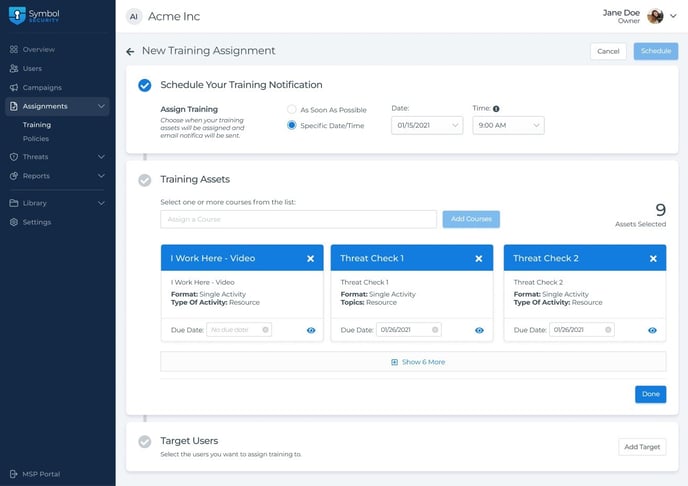
Choosing Courses
By searching on the text input below, it will display a list of our training assets divided by categories, admins can pre-select one or more courses from the list and click on the button "Add Courses" to confirm the selection and be able to set a due date for each of them.
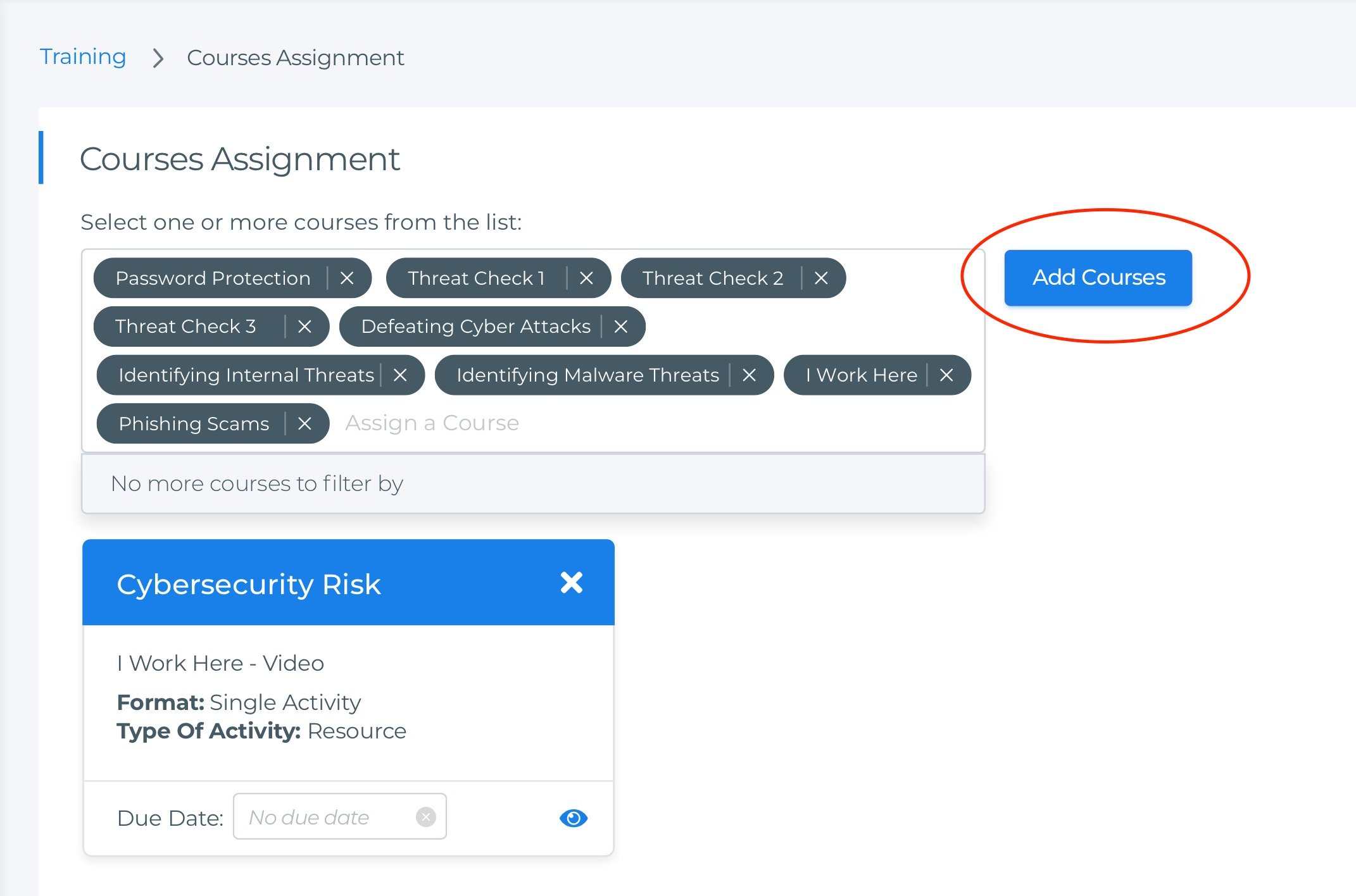
Once courses have been selected, admins will be able to define a due date for each course or see a detailed view of them by clicking on the "Eye" icon at the right-bottom side of the card.
Selecting Users
Users could be Individually added or grouped by Categories. In order to select the users who will receive training courses, admins should click on the checkbox next to each row.
By clicking on the "Select All" option it will automatically select all the users on the list, just in case that admins want to assign training to ALL their users at the same time.
Once Users and Training Courses have been selected the final step is to click on the button "Assign Courses" and the application will notify users via email that a new training course has been assigned to them.
If it's the first time that an admin assigns courses to a user, the user will receive an email with instructions about how to log in to the User Portal.
If you are an MSP/vCISO admin you can also assign training courses at the MSP/vCISO level by choosing companies instead of individual users.
