Setting Up Managers and Manager Training Reminders
If your organization is a user of M365 and you've integrated the Symbol App with M365 then you will have populated your users with some that are designated as Managers. Managers are denoted only by their status as a Manager within M365, and cannot be otherwise designated as a Manager by the Symbol application...it must come from their status within your M365 tenant.
Once a Manager has been identified, it will be marked with this image (see below)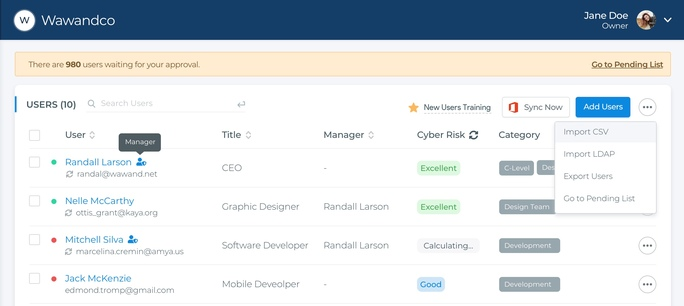
It is important to note that by default, Managers although they are identified by Symbol's application, are not invited to have Manager Access as a default. That invitation either needs to be configured at the Company Settings level prior to the M365 integration, or can be triggered after the M365 integration by taking the following steps:
From the Users Screen shown above:
Option 1 - Click on the 'three dots in the circle' on the right hand side of the screen. Select 'Manager Invite' as in the image below:
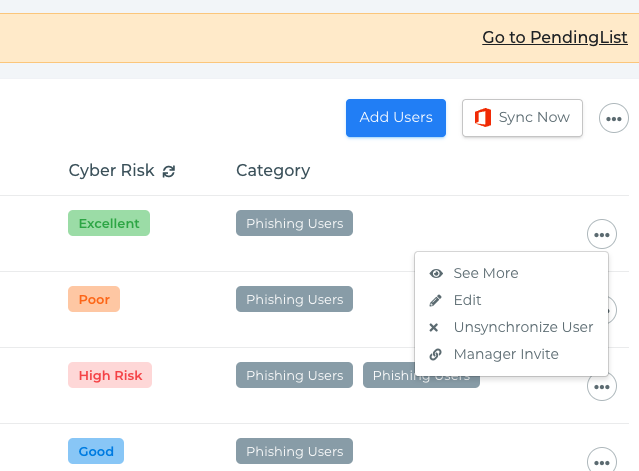
Option 2 - Click on the Manager's name and from their profile, click on the same 'three dots in the circle' and select 'Manager Invite'
Option 3 - for multiple Managers, select the multi-user box next at the top left of the user list, and if you choose only Managers, from the drop down box on the right you will also be able to select 'Manager Invite'
Once the Manager has been invited, they will receive an invitation that enables them to view training statistics of their direct team members within the User Portal, and will also send out weekly training summaries of their team members on Mondays. Please note, that at any time a Manager or Admin can turn these notifications OFF at the Manager's User settings page.
