Opt-in Emails
Print Created by: Cristian PelaezThe Opt-in feature is optional, and can enabled/disabled by clicking on your name in the upper right corner and then going to Company Settings. Then use the switch in the Opt-in Emails section to toggle the feature.
How it works
When "Opt-in Emails" feature is enabled, it allows you to notify users that will be part of security training campaigns.
When adding new users to your list, Symbol gives you the option to send opt-in emails to your users. If you decide to NOT send emails Symbol will automatically mark those users as "opt-in" (without notifying them).
See below how an opt-in email looks. They're personalized with users' first/last name.
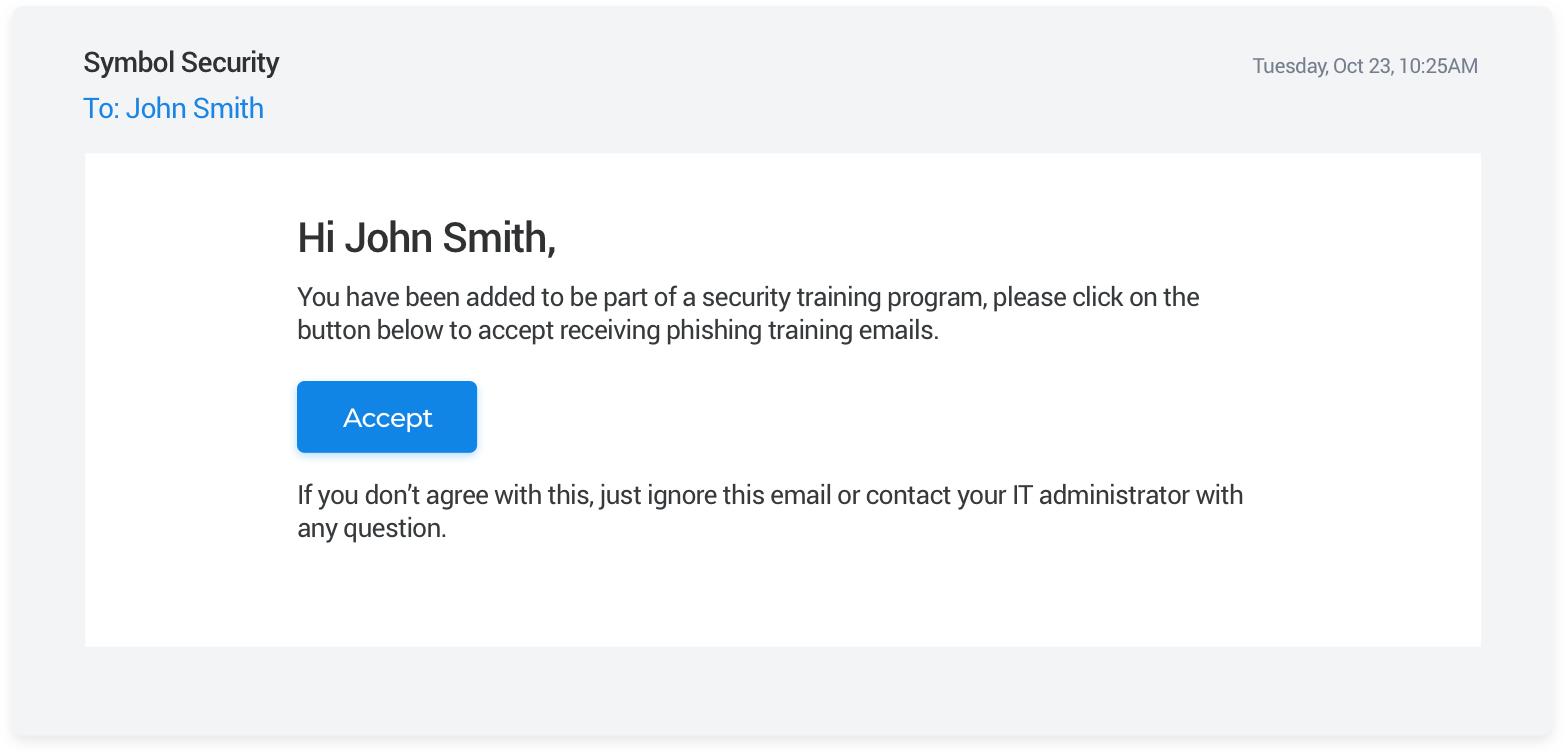
After clicking on the "Accept" button, users will be redirected to a screen with a message saying: "Thanks for accepting". Once they see that screen, the status of that user will be immediately changed to "Opt-in accepted". You can see Opt-in statuses in the list of users next to their names, they are represented by a Red/Green dot.
Note: Users with status of "Opt-in not accepted" will not receive any email from phishing campaigns.
Before sending any Opt-in emails to your users, Symbol recommends that you notify them about the importance of opt-in email acceptance. You can make use of this template that we built specially for you.
Marking users as Opt-in/out manually.
You also have the option to mark users as opt-in/out without notifying them. You can do this by clicking on the "three dots" button next to each user in your user list. This will change the status automatically without sending any confirmation to the user.
C Cristian is the author of this solution article.
