Deleting Users
Members and Owners can delete users from the list by following these steps:
Individual Deletion:
-
Go to users' list by clicking on the tab "Users" from the left sidebar of the app.
-
Look at the user you want to remove.
-
Click on the icon with "3 dots" at the right side of the user.
-
Click on the option "Delete".
-
Confirm your request.
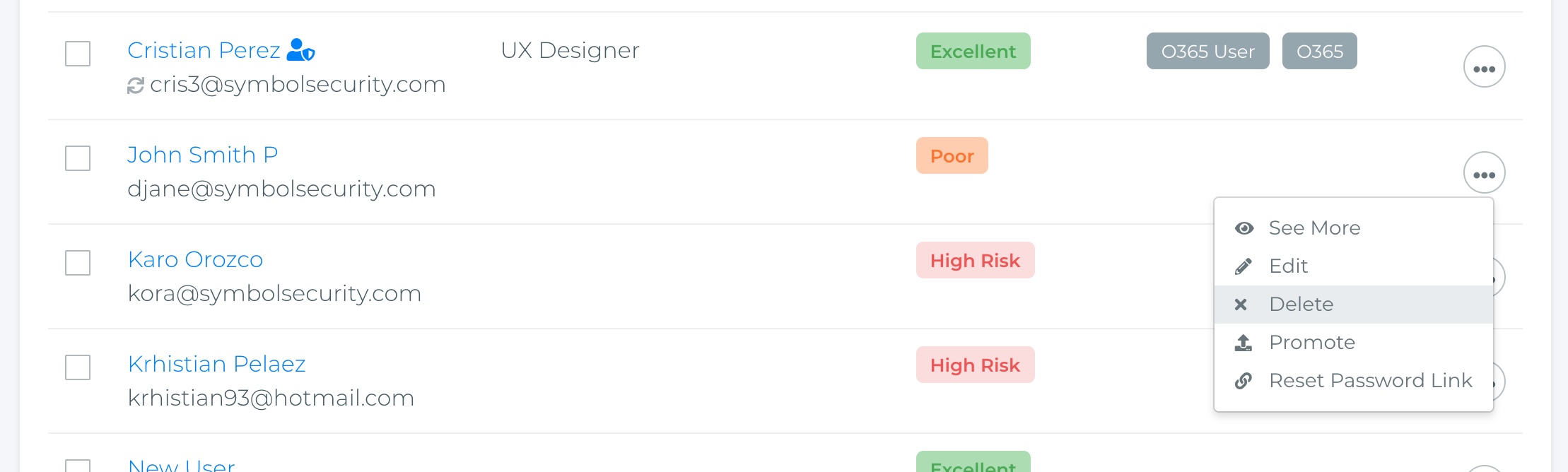
Bulk Deletion:
If you want to delete multiple users at the same time, follow the same steps but instead of clicking on the "3 dots" icon follow these steps:
- Click on the checkbox next to each of the users that you want to delete.
- Navigate to the right side of the list and click on "Actions"
- From the Actions dropdown, select the option Delete.
- Confirm your request
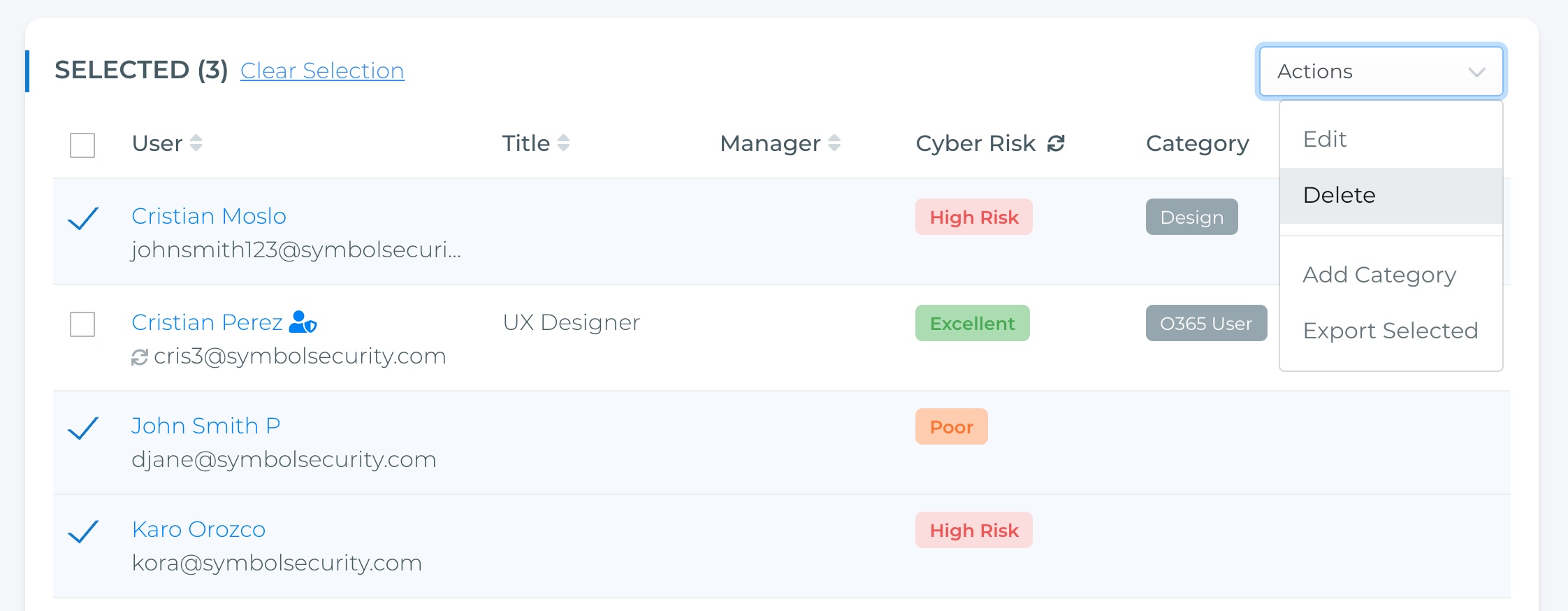
If your company is using the M365 synchronization keep in mind that synced and Not-synced users cannot be removed simultaneously. Please try to do these actions separately.
Every time a user is removed from office will automatically be sent to the Removal Queue for a 30 days period. However you can manually delete Synced users and they will be also sent to the removal queue.
Permanently deleted users won't be shown anymore on the users list, and you can not include them on future campaigns unless you add them to the list again. Also, all past events related to those users will show their names as "Unknown".
To Keep in mind:
- Removal queue only applies for companies using the M365 synchronization.
- Not-synced users won't be sent to the removal queue.
