Customize your User Portal (Whitelabel Feature)
Step-by-step Guide to Whitelabel Configuration and User Portal Customization, Empowering Both MSP and vCISO Partners to Deliver a Seamless, Fully Branded Security Experience to Clients
Whitelabel Configuration
Enhance the user experience and present a unified brand identity by leveraging Symbol Security’s whitelabel functionality. Both MSP and vCISO Partners can personalize key areas of the User Portal, including branding color palettes and custom domains.
To enable whitelabel configuration for your organization, please submit a request to Symbol Security at support@symbolsecurity.com.
After whitelabeling is enabled, access the "Whitelabel" tab within your MSP or vCISO company settings to customize the following:
- Display Name: Set an alternate name to be shown in the User Portal header.
- Company Logo: Upload a logo to be featured on the login page, portal header, certificates, and training emails.
- Color Theme: Choose a primary color for the User Portal.
- Dark Blue (default for companies without whitelabeling)
- Red
- Green
- Purple
- White
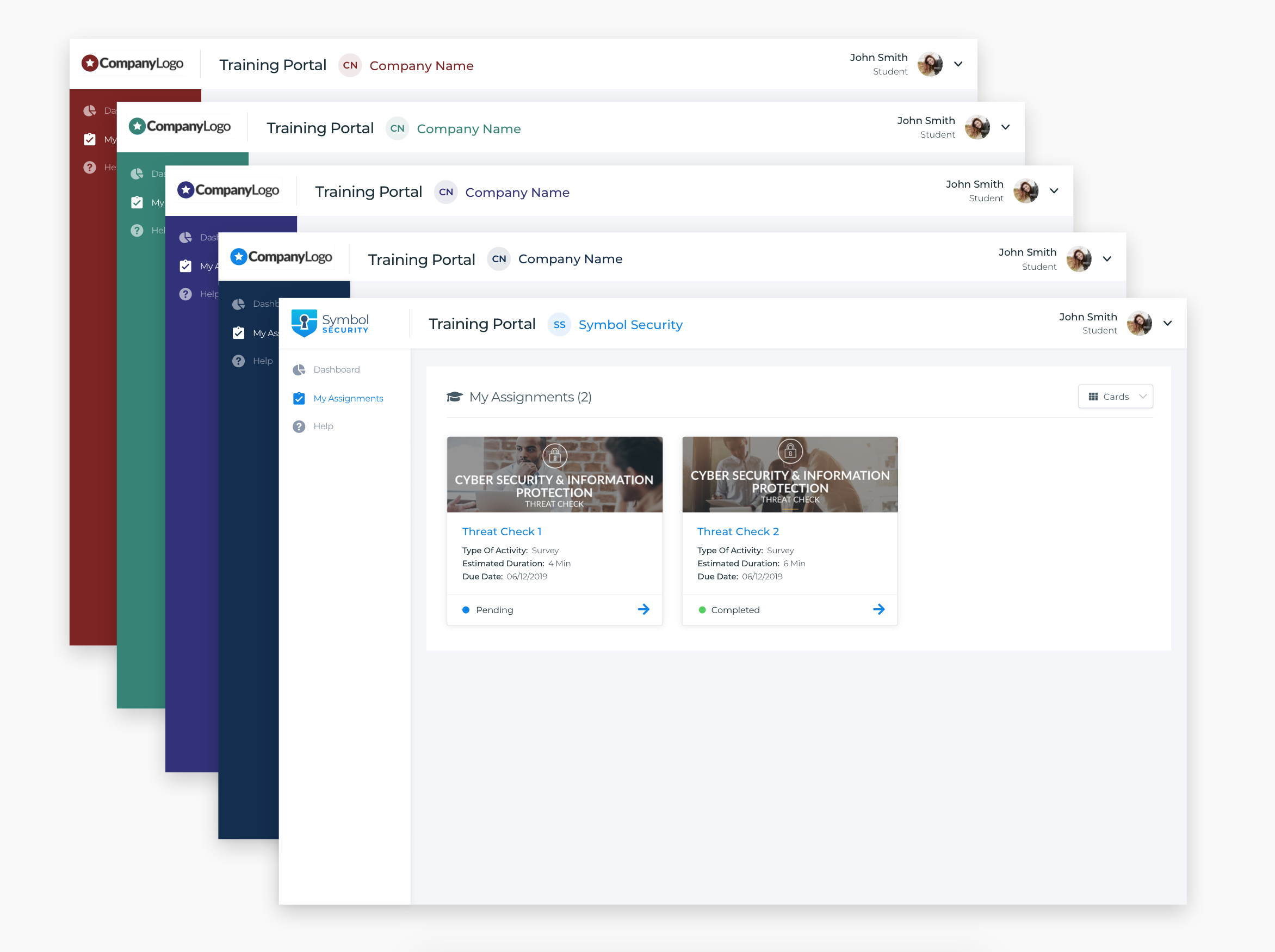
Custom Subdomains
When making a request to whitelabel your company, you should define what should be your custom subdomain. All custom subdomains will have the following structure:
[yourcompanysubdomain].getcybertraining.com
Once the request has been sent, it will take about 24 hours or more to be added.
![logo_help.png]](https://knowledge.symbolsecurity.com/hs-fs/hubfs/logo_help.png?width=120&height=57&name=logo_help.png)