Learn how to configure Advanced Delivery Policies in your M365 account.
If our Symbol Security phishing emails scheduled on your campaigns or company programs are being sent to the Quarantine list and marked as High Confidence Phish (HCP) by Microsoft, and the Microsoft Defender security features, then you need to modify your security settings to allow Symbol Security emails to bypass your M365 spam filters.
Follow these steps to learn how to do it:
Step 1 - Security Settings
From your Microsoft Admin center, navigate to the "Security" item from the left app sidebar or access to it by clicking on the following link: https://security.microsoft.com/
Once you are on that page, you'll be redirected to Microsoft Defender and the sidebar options will change, so navigate to: Email & Collaboration > Policies & Rules and click on the "Threat Policies" option. Once on this view, Microsoft will display a list of threat policies so ensure you select the option "Advanced Delivery" located under the rules section.
Step 2 - Advanced Delivery
Once you are in the Advanced Delivery page, click on the "Phishing Simulation" tab and you will be redirected to a page where you will see all IPs and Domains whitelisted in your tenant. If your company doesn't have any IP or domain, then a blank state will appear with an option to add new ones.
Step 3 - Adding IP/Domains
From the Phishing Simulation tab click on the"Edit" button and it will open a sidebar at the right side entitled "Edit third party phishing simulations" where you will be able to add up to 20 domains/IPs at the same time.
Please confirm this information within your Microsoft tenant as it may change from time to time.
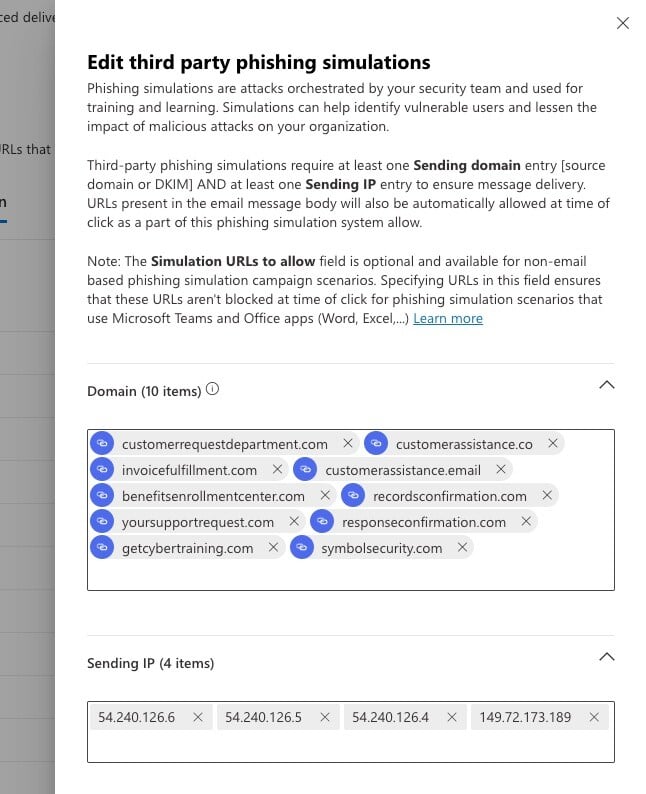
Ensure you add all our IPs and Domains listed below and click on the "Save" button.
IP Addresses:
- 54.240.126.6
- 54.240.126.5
- 54.240.126.4
- 149.72.173.189
Domain names:
- customerrequestdepartment.com
- benefitsenrollmentcenter.com
- invoicefulfillment.com
- yoursupportrequest.com
- recordsconfirmation.com
- responseconfirmation.com
-
customerassistance.co
-
customerassistance.email
- getcybertraining.com
- symbolsecurity.com
Step 4 - Delivery Test
Once you have added our IPs and Domains, it's time to test that phishing emails are correctly sent, so go to Symbol Security and create a test campaign with one of your emails and check that emails are not being sent to the Quarantine list and marked as High Confidence Phish.
If after doing all the tests your emails are still being sent to the quarantine, please contact us at support@symbolsecurity.com and we can help you.
